Love This Blog? Sign Up for Our Newsletter for More
SignupNo items found.
November 26, 2025

~6 minutes
.png)
PhoneBurner’s newest Salesforce update lets you dial up to 500 records per session directly from Salesforce Reports. Every filter, sort order, and piece of report logic carries over automatically, giving teams a faster, cleaner way to work their highest-intent lists. This guide walks you through what Report-Based Dialing enables, how to set it up, and how to build report-driven calling workflows that improve outbound efficiency inside Salesforce.
If you spend time in Salesforce, you know where the best lists live: Reports. That’s where admins and sales pros organize records to support outbound strategy instead of merely displaying data.
For anyone doing outbound calling, Reports feel like the natural place to work a list. The catch is that Salesforce doesn’t allow mass-action buttons in the native report view, which has kept report-based dialing out of reach.
PhoneBurner has long empowered reps to dial from Contacts, Leads, Opportunities, Tasks, Activities, Cases, and Custom Objects; but turning a Report into a calling session simply wasn’t possible.
Until now.
With our newest PhoneBurner + Salesforce update, Report-Based Dialing is finally here. In this article, we’ll show you how it works, how to enable it, and tips for making the most of this highly sought-after feature.

This update connects the power of Salesforce Reports with the speed and structure of a PhoneBurner dial session. Instead of settling for list views with their 200-record cap and limited filtering options, you can now take any supported report you've built and turn it into a focused calling session.
Here’s what that unlocks:
List views cap mass actions at 200 records, which has always limited PhoneBurner dial sessions to 200 contacts. Reports don’t share that restriction. With this update, PhoneBurner can load up to 500 records in a single session, giving reps more runway and fewer interruptions.
If your report pulls in cross-object data, custom fields, or detailed filter sets, that logic now carries straight over into your dial session. No rebuilding required. Dial the exact records you want without the Object-specific limitations of List Views.
If you sorted your report by last activity, score, SLA, owner, or any other field, that order is preserved in the dial session. You decide the calling order, and PhoneBurner follows it.
If your report includes multiple rows tied to the same underlying record, which is common with account-based or cross-object reports, PhoneBurner automatically removes duplicates so each record is dialed once. Contacts outside of appropriate calling hours are also skipped automatically.
If you’re working a pipeline development list, you can optionally exclude records with open opportunities. This helps reps focus on the right accounts without disrupting active deals.
Now that you have a sense of what Report-Based Dialing can do, let’s walk through how to set it up and launch your first session. The process is simple, and most teams can enable it in just a few minutes.
Make sure that you have the most recent version of the PhoneBurner app installed.
In Salesforce, customize your app or navigation menu to include the new Report Dial Session tab (a Visualforce page provided by PhoneBurner). This tab is the launch point for report-based sessions.
PhoneBurner uses the first column of your report to determine which record gets added to the dial session.
For cross-object or custom-object reports, make sure the record you want to dial is represented in column one.
Note for custom objects: If using a custom object, ensure you've configured phone number field mappings in PhoneBurner's Salesforce integration settings so the system knows which field to dial.
From the tab, use the dropdown menu to choose the report you want to dial. The list shows up to the 100 most recently edited reports you have access to, with the most recently edited at the top.
After selecting your report, PhoneBurner will display the number of records included. Review to confirm this matches your expectation. You can also choose optional settings like “Exclude records with open opportunities.”
Click the Start Dial Session button within the tab. The call session then launches like any other PhoneBurner session, with your report’s logic and sort order preserved.
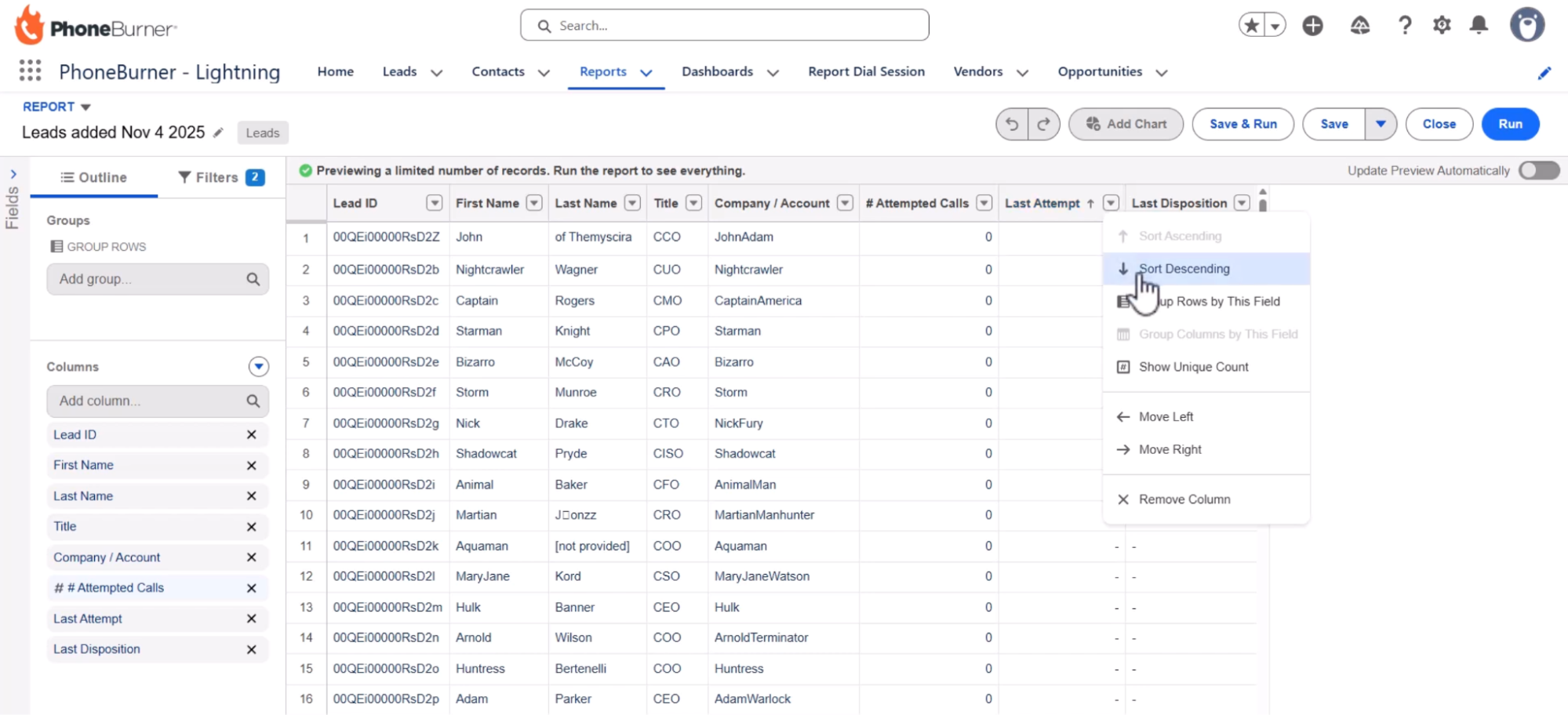
Here’s an example of a simple but strategic report a sales team might build, and how it turns into a clean, high-intent calling session.
You want to create a list of leads added in the last 14 days who haven’t been reached yet and weren’t already called today. You also want to prioritize the oldest ones first.
Create a Leads report with filters such as:
This gives you a list of recently added, unreached leads who are eligible for another attempt today.
Sort the report by Last Attempt (Ascending) so uncalled leads rise to the top, followed by the oldest never-reached leads. This gives you a clean, priority-driven list of the records that matter most. Then save the report.
In PhoneBurner’s “Report Dial Session tab:
PhoneBurner will follow your saved sort order, and dial your oldest leads first.
If you’re exploring PhoneBurner for the first time, here are a few ways it helps Salesforce teams work faster and have more conversations:
Your team doesn’t need another system to work out of. Dial directly from Salesforce from Contacts, Leads, Opportunities, Tasks, Activities, Cases, Custom Objects, and now Reports.
Call up to 80 contacts per hour. PhoneBurner connects calls instantly, withno beep, pause, or delay, so that every conversation starts naturally.
Every call, note, disposition, email, and activity syncs to Salesforce in real time. No double entry. No end-of-day cleanup.
Create custom dispositions that trigger post-call actions based on call outcome. Save time. Reduce busywork.
Reps stay in their flow and work within the CRM they already know. Click-to-call or power dial through a list of up to 500 contacts.
Send templated emails or leave a voicemail with a single click. Reps spend more time talking and less time repeating tasks.
See who’s calling you back, receive callbacks directly inside the app, and route inbound calls using custom call flows.
Use dedicated outbound numbers with ARMORⓇ monitoring, remediation, and performance analytics to help protect your caller ID reputation. Learn more about ARMOR® here.
Leaders can listen live, whisper coach, or instantly join calls to support reps in the moment.
And much more. Learn more about our native Salesforce dialer integration.
PhoneBurner brings Report-Based Dialing into your Salesforce experience. If you can build a Salesforce report, you can transform that into a structured, prioritized PhoneBurner dial session, up to 500 records at a time. That’s 2.5x more than a list view.
Whether you’re tightening your prospecting process, standardizing calling strategies for your team, or simply eliminating the workarounds of the past, this update gives you a faster, cleaner way to work your best lists.
Try it today! Update to our latest app, or start a free trial.