Love This Blog? Sign Up for Our Newsletter for More
SignupNo items found.
July 16, 2025

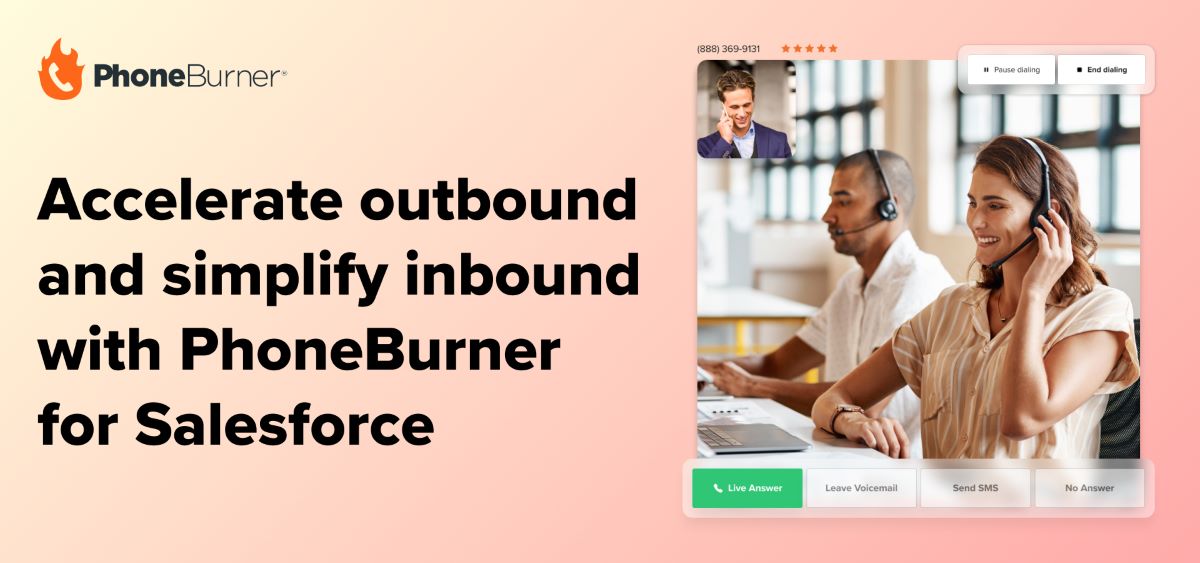
Our Salesforce integration has long helped sales teams hit their outbound goals—letting reps power through call lists faster and more effectively without leaving their CRM. Now, we’re expanding that experience.
With our latest release, teams can not only run high-volume dial sessions, but also click any phone number in Salesforce to start a one-off call, and receive inbound callbacks with full visibility and control—including seamless routing, handling, and call dispositioning.
In this article, we’ll walk through what’s new, how it benefits your team, and how to get the update.
If you use Salesforce and PhoneBurner together, you know how powerful the integration is for outbound dialing. But until now, reps often had to toggle between tools to return a quick call or answer an inbound callback—leading to missed connections and reduced visibility for managers.
This update eliminates those gaps and delivers a consolidated platform for inbound and outbound.
Now, reps can:
The result? A faster, more connected sales workflow with complete visibility for reps and managers alike.
Related: 7 Salesforce Strategies for Teams to Crush Their Sales Outreach
Here’s what’s included in the latest enhancement to the PhoneBurner Salesforce integration:
No need to start a full dial session. Reps can click on any phone number—on a lead, contact, or custom object—to instantly start a one-off call. Once complete, the call can be dispositioned, automatically logging the activity in the CRM.
Whether reps are engaged in an active dial session or not, they can receive inbound callbacks directly inside Salesforce—with the caller’s information displayed instantly.
If the rep is mid-session, the current call can be placed on hold, transferred, or dispositioned, and the rep can seamlessly toggle between both calls without losing context.
Ensure someone’s always available to answer. Set up groups so inbound calls ring multiple users simultaneously.
Route calls to the right team or individual using a press-to-route menu. “Press 1 for Sales,” “Press 2 for Support,” and so on.
View inbound call metrics alongside outbound activity to track volumes, responsiveness, and performance across your team.
Note: Click-to-call functionality is available to all customers using the Salesforce integration. Inbound call features are available to Premium customers and apply to callbacks on PhoneBurner numbers.
Setting up these new features is straightforward. Below, you'll find two short videos that walk you through everything you need to do—from enabling click-to-call and inbound functionality to adding an inbound tab (for premium users).
Ready to make one-off calls and handle callbacks like a pro? These steps activate click-to-call for all users and enable inbound functionality for Premium accounts using PhoneBurner-issued numbers.
Premium users can enhance the integration with access to inbound call logs and voicemail messages—directly in Salesforce. Here’s how to enable it:
Need help? Contact [email protected]—we're happy to assist.
Whether you're powering through a call list, returning a one-off callback, or handling valuable callbacks resulting from your outbound efforts—you can now do it all directly from Salesforce with PhoneBurner.
If you’re an existing customer, now’s the time to enable these updates and unlock a faster, more connected workflow.
If you’re new to PhoneBurner for Salesforce, this release makes it easier than ever to embed powerful outbound and inbound capabilities right into your Salesforce CRM.